Linking up your projects and challenges is a very important part of participating in events I run on my blog – including Project QUILTING.
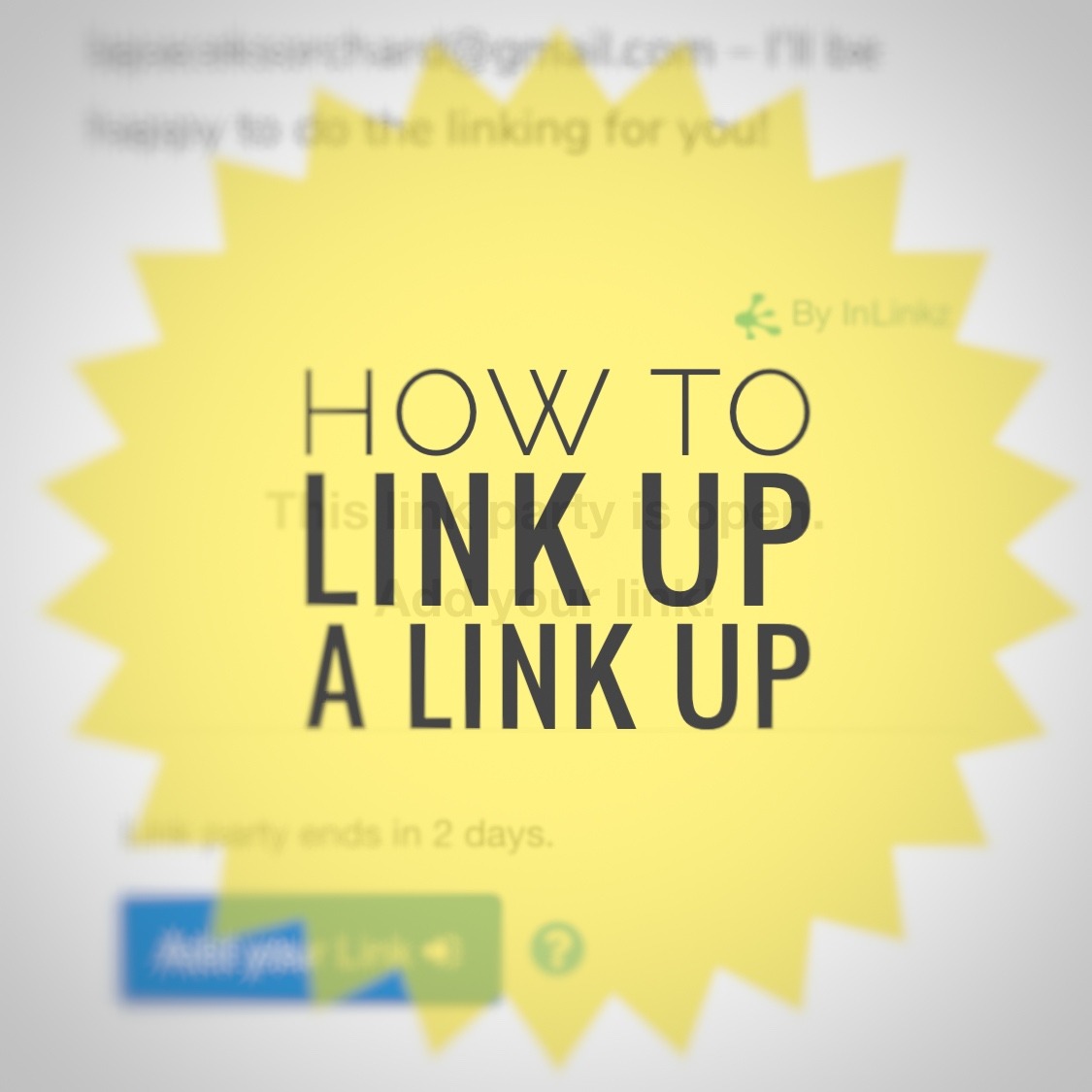
If you have ANY troubles at all doing the linking up please do not panic. You have multiple options. You can either email me – projectquilting@gmail.com – with the location you posted your photo/story (ie instagram, facebook, a blog, etc) and I’ll do the link up part for you OR if you don’t have anywhere to post online you can email me the photo and story directly and I will take care of the rest.
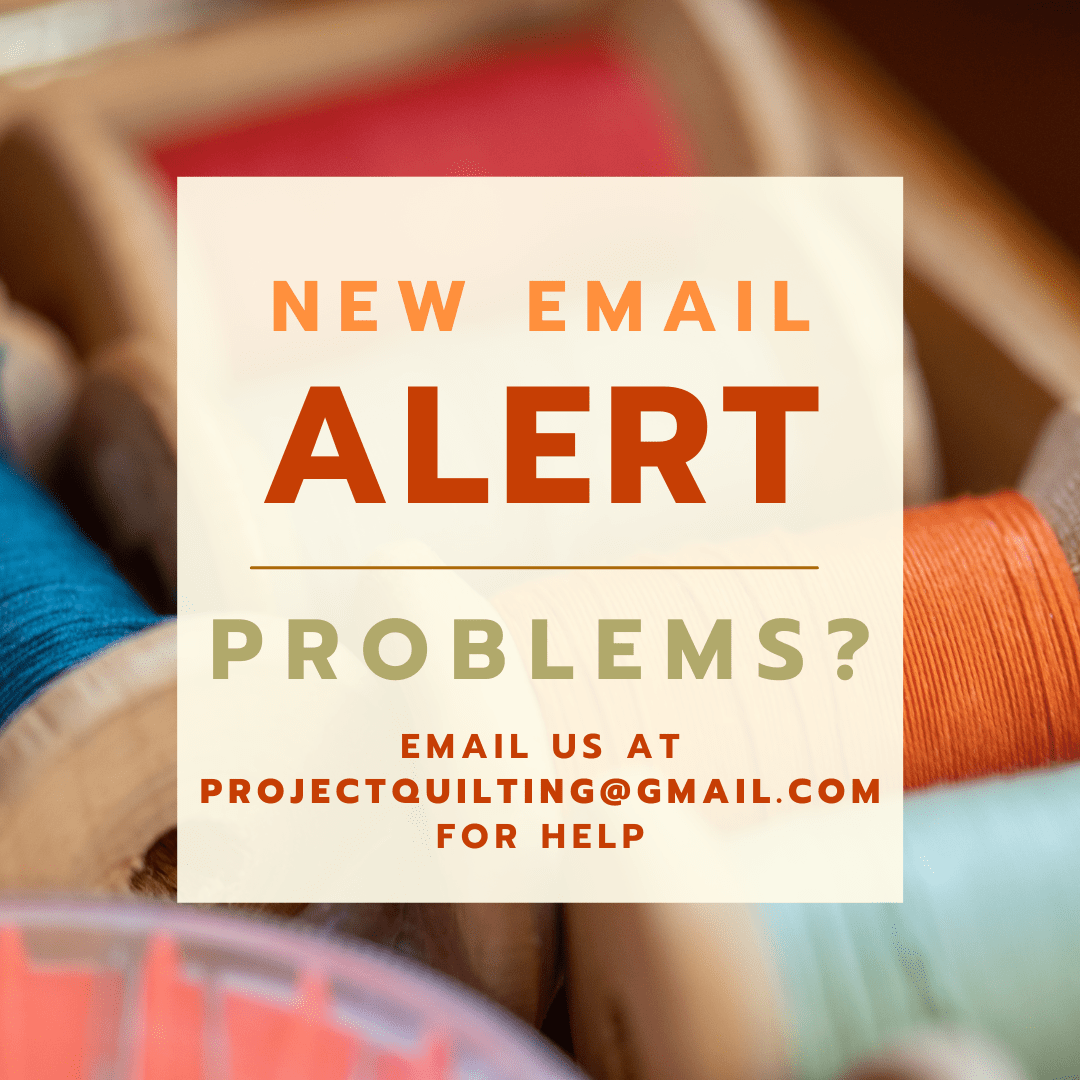
If you want to learn how to do the link up though I have put together a new updated tutorial here showing screen shots on “How to Link Up a Link Up.” It is definitely easier to do this on a computer than on a device but I’m pretty sure it can be done either way. I’m sharing what the screen looks like on a computer.
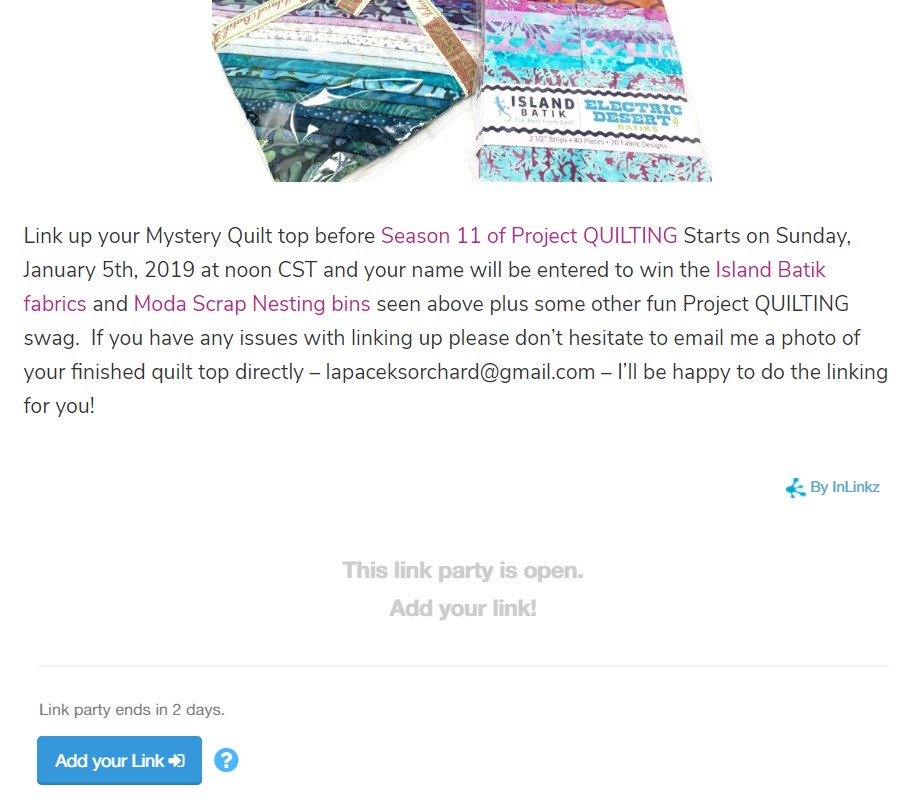
Scroll down to the bottom of the post to find the link up.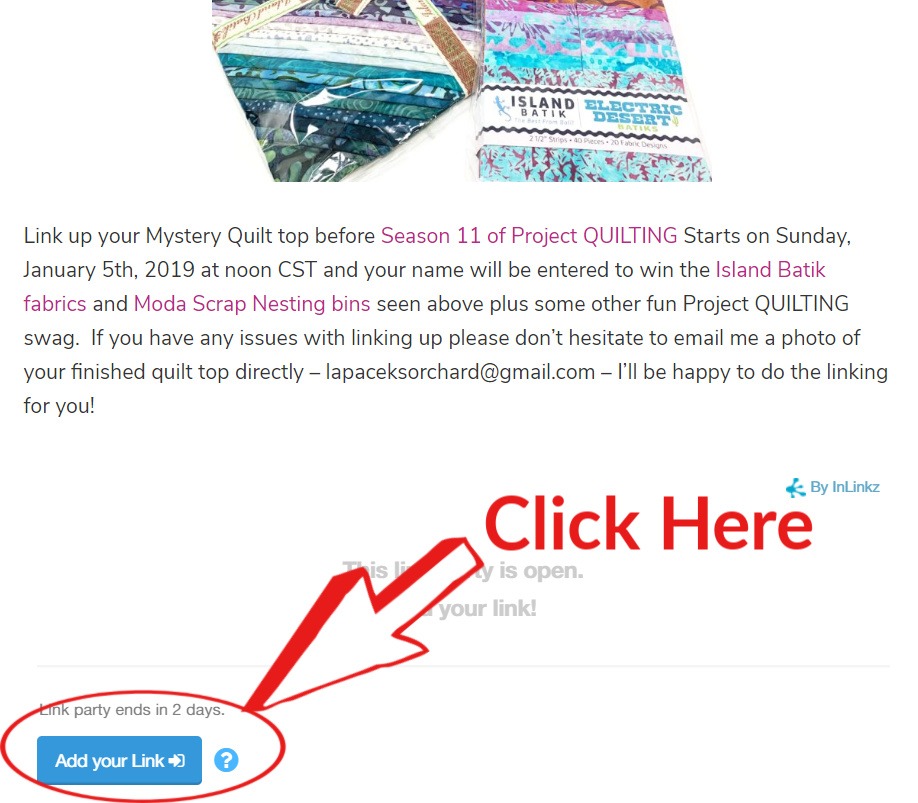
Click on the blue box that says “Add your Link.”
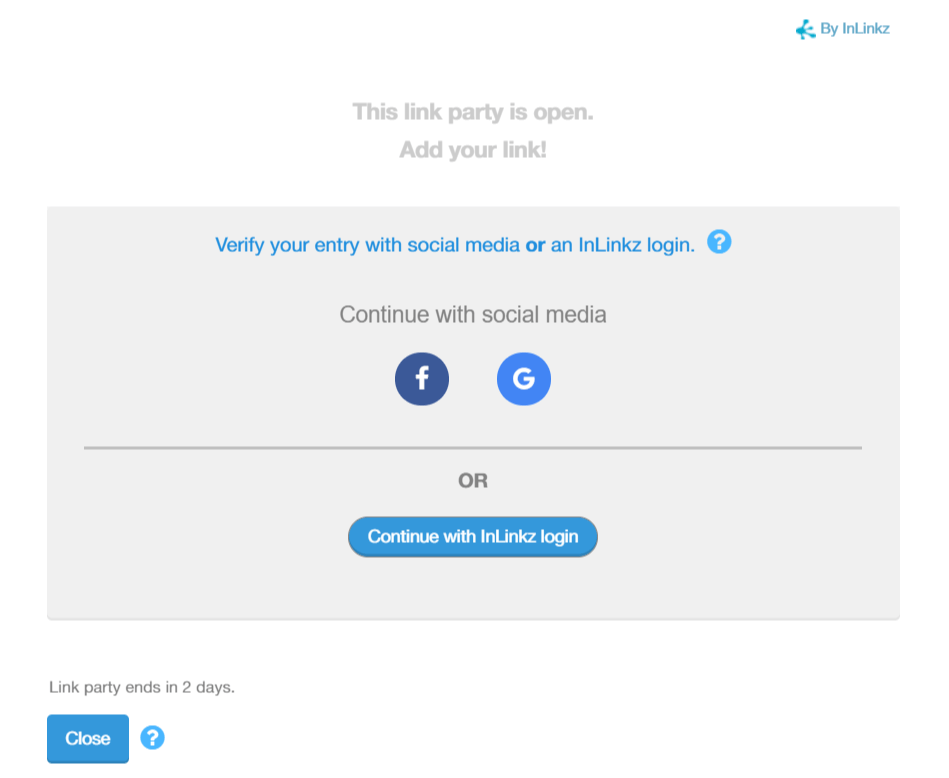
This part is new – you have to verify your entry using either facebook or google OR you can create a login account with InLinkz. This may seem annoying but for me it’s amazing. InLinkz is taking care of all the new rules pertaining to personal data rights for me. You can read more about it HERE if you’re interested. This is a process you need to do only once. If you use the same browser, the system will remember you. I verified using facebook just because that was super easy for me.
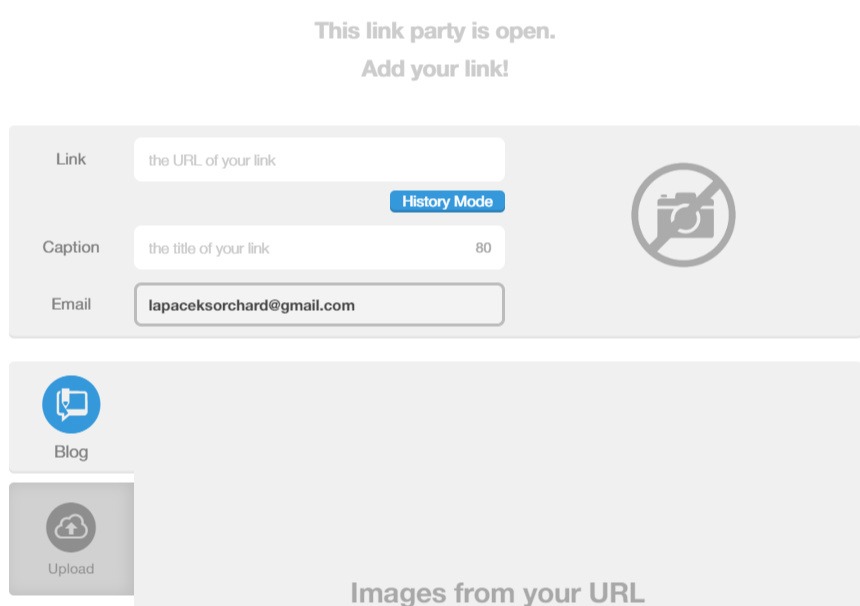
This is the next screen you will see. Before we continue here we’re going to pause and go and find the post/image we want to link up. I’m going to show you how I link up from instagram but it is the same if you’re linking a blog post or facebook post. Quick note! If you link up from facebook you will need to upload your picture as well. The Link Up will not grab the photo – it just grabs a facebook icon.

I went to my instagram page on my computer by going to www.instagram.com/PersimonDreams. Then I clicked on the picture of the image I wanted to link up.
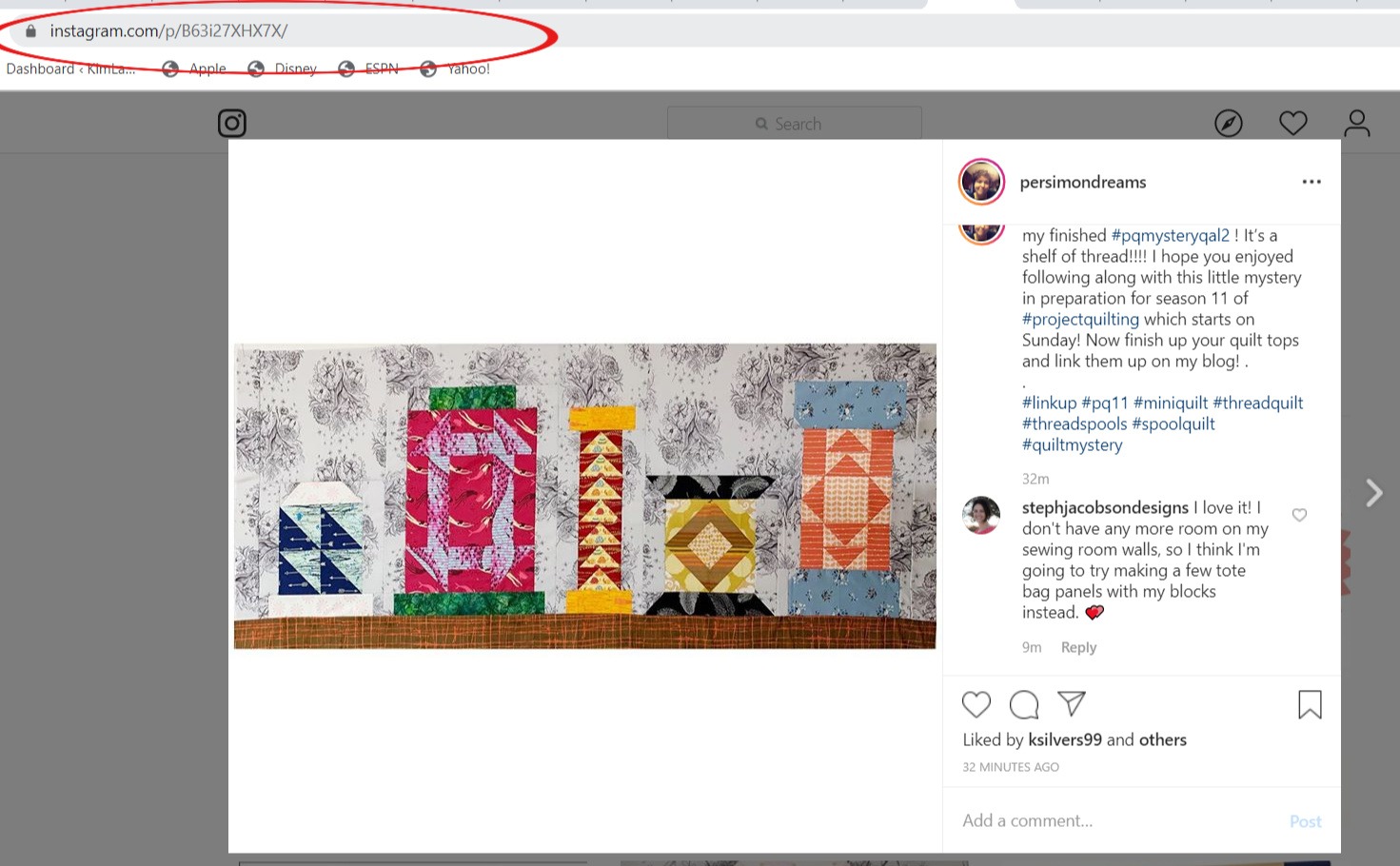
A specific URL for that image shows up in my search bar as circled on the screenshot above. Select the entire URL and copy it.
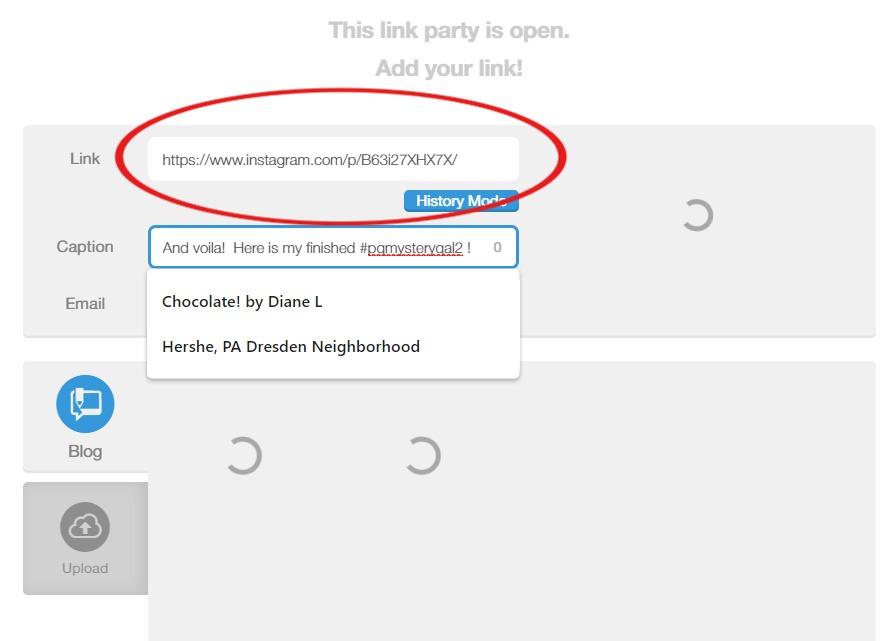
Past that url into the “Link” box. A caption will automatically be generated from the link you pasted but you can change that simply by deleting what’s there and typing in your own caption.
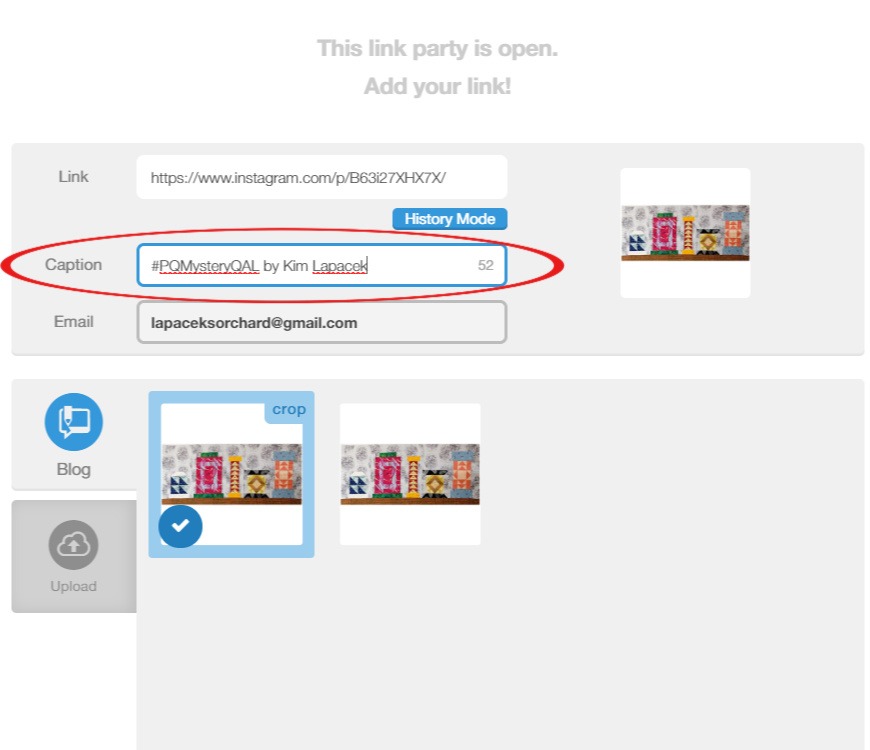
I felt that the caption “#PQMysteryQAL by Kim Lapacek” was a more appropriate caption that the first words of what I typed on instagram.
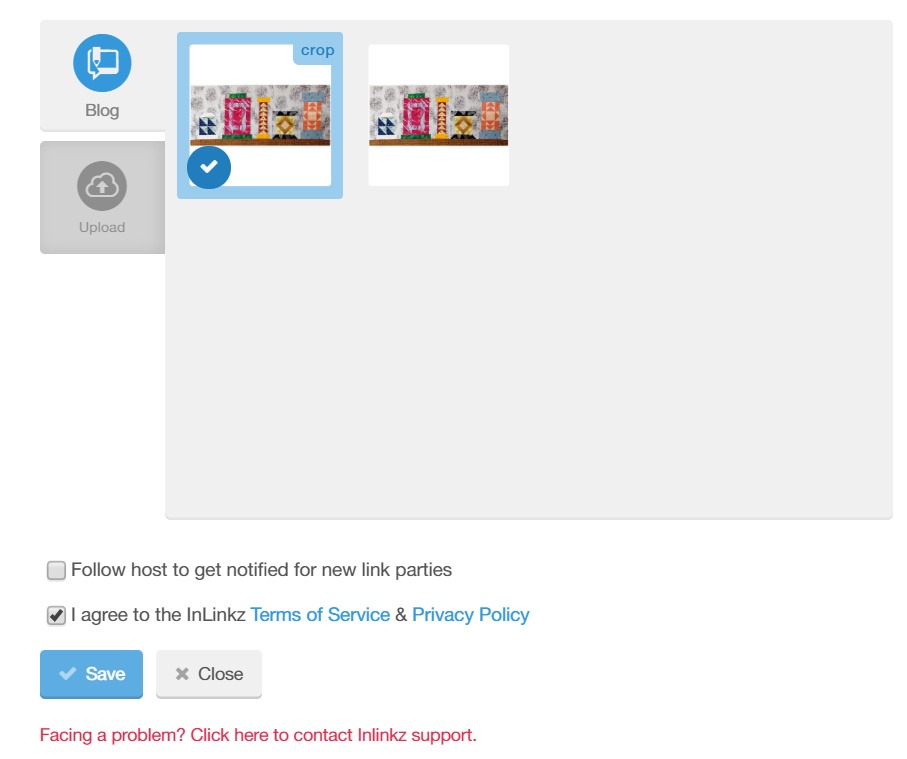
Because I linked from instagram the thumbnail images are limited. If you link from a blog post it will show you more options and you’ll have to pick the one that best represents your project. Once you have selected the thumbnail image, agree to the InLinkz Terms of Service & Privacy Policy and then click on the blue “save” rectangle.
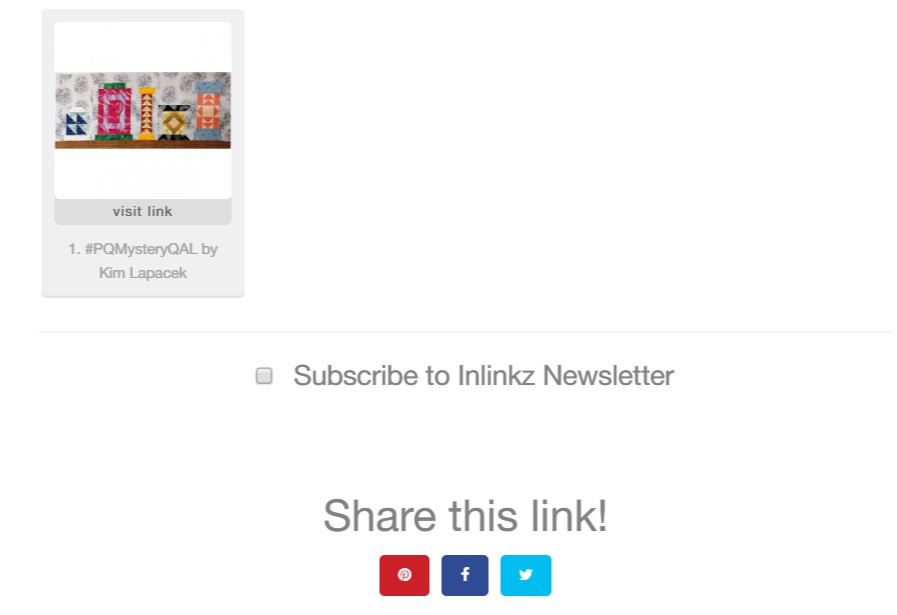
And just like that you are all linked up!
Notes about Images – Inlinkz likes a square image
This image is a thumbnail and will be fairly small when displayed on the blog. You’re going to want to make your image as pretty as possible so folks want to click on it. I found a decent article on “11 Mobile Photography Tips” that you may want to check out. Also remember that the thumbnails are square. If your photo is not square, inlinkz will crop it so it is square. I manage that by editing my photos into a square format. I use a few apps on my phone frequently – “Snapseed” for editing white balance and filter sand then I use “LiveCollage” to create a square format. It takes some practice and my photos still aren’t perfect but I’m getting there. The other thing that I did invest in for photographing smaller projects is a light box. This is on the one I purchased on amazon and it’s been working for me really well for the last 3 years. Photographing my larger quilts outside in natural light is still what works best for me.
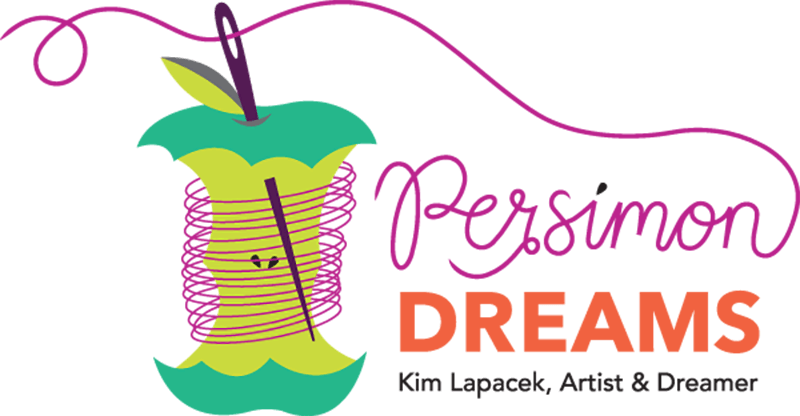
Really great information! Thank you!
Well, that totally explains at least one part of my problem…there is NEVER an “add your link” button. Not on your blog or on any other blog I follow. Thank you for the tutorial!! At least now I know what to look for.
My quilt is late and it doesn’t look like everyone else’s because I used scraps in the background. But I did finish it. When I try to beat the clock the clock wins.
I couldn’t figure out how to link up. If you want to link it for me you can.
So I followed all your instructions to link up but as I only work on a tablet or iPhone none of the screens I found on inlinkz looked like your screenshots. I searched for the linkup party and your blog but no luck. So I made an Instagram post. Sadly I’ve also been unsuccessful in putting the badge on my IG, I could screen shot it,, but that’s not really the point is it.