Some have told me they’re having a difficult time with flickr and adding their photo’s to our Project QUILTING group. I’m hoping this little screenshot tutorial will make it easier for some of you. Please – don’t hesitate to let me know if you have any questions once you’re done following along. Also note – I used the Firefox browser when I put this tutorial together…screens may be slightly different in different browsers.
 When you go to www.flickr.com you’re going to have to sign in. You can either set up a yahoo account if you don’t have one or use your facebook or google account. All of these options are free so feel to use whichever your’re comfortable with. I use my yahoo account personally.
When you go to www.flickr.com you’re going to have to sign in. You can either set up a yahoo account if you don’t have one or use your facebook or google account. All of these options are free so feel to use whichever your’re comfortable with. I use my yahoo account personally. 
Before we get to adding our photo’s to the group let’s upload our photo’s to our flickr account. I didn’t have to create a new account but I’m guessing if you did there’s going to be a bit of ‘profile’ set up to do before you get going. Fill out as much as you want and our comfortable with. When you’re done you should end up on a page that looks like the one above. If not, try typing in www.flickr.com into your browser again. Once here, click on ‘Upload Photo’s & Video’.
 This is the next screen that pops up. You can either select your pictures from your file or if you just want to drag them from their folder to the screen you can do that. I dragged the photos over – so easy!
This is the next screen that pops up. You can either select your pictures from your file or if you just want to drag them from their folder to the screen you can do that. I dragged the photos over – so easy!
On the left I circled the area you can add in your info about your project – the name of your project and your description. I’ll do a more in depth tutorial of what these options all let you do in a future post. Once you’ve added your photos – click on the blue button in the upper right that says ‘Upload Photos’.
 On the top of your flickr bar you’re going to want to click on the button that says ‘Groups’.
On the top of your flickr bar you’re going to want to click on the button that says ‘Groups’. 
I am assuming if you are reading this post you are not a member the Project QULITING flickr group yet. On the right hand side of the page in underneath the pink lettering that reads ‘Find a group’ I want you to type in ‘Project QUILTING with Persimon Dreams’ and click on the blue SEARCH button.
Here I am going to show you how to join a group that isn’t Project QUITING since I already belong to it. You’ll select ‘Join This Group’.
The next screen asks ‘Do you really want to join the group “Project QUILTING with Persimon Dreams”? Select ‘JOIN THIS GROUP’. 
Now that you’re a member of the group – the next time you log in it will show up like this. You click on the blue title ‘Project QUILTING with Persimon Dreams’ to enter the group page.
 Now, let’s select ‘Add photos’ .
Now, let’s select ‘Add photos’ .
 A page pops up that shows the photo’s in your photo stream.
A page pops up that shows the photo’s in your photo stream.
#1. Select the photo’s you want to add to the group just by clicking on them in the left hand side of the page. They will show up on the right side as ‘Your Selections’. You can add up to five photos a day to this group.
#2. Click ‘ADD TO GROUP’ to complete the final step.
***My Google Chrome browser was being a bit hinky here lately so I did switch to Firefox for this step.
Your photos will now be a part of the Project QUILTING with Persimon Dreams flickr goup.
I hope this helps!
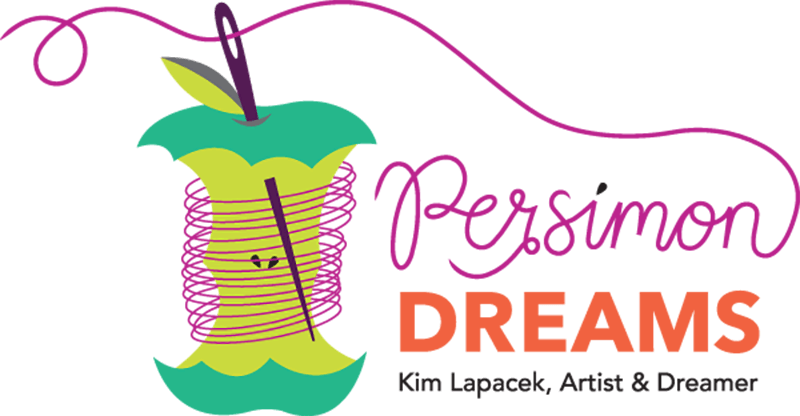





Leave a Reply